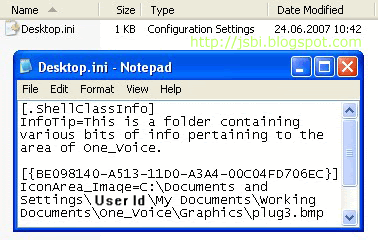Adding wallpaper background to your folders' file panes lets you easily recognize and differentiate folder windows - particularly if you have backup folders on a removable or network drive with names identical to the originals on your own hard drive.
To add wallpaper to a folder in XP:
- Open the folder, choose Tools > Folder > Options, and click the View tab
- Under Advanced settings, select Show hidden files and folders (you may need to double-click Hidden files and folders first)
- Uncheck Hide protected operating system files (Recommended) and click Yes when you see the warning
- Click OK, and double-click the file named desktop.ini to open it in your text editor (you may not see the .ini extension). If you can't find a desktop.ini file, launch Notepad or your preferred text editor
- In your text editor, type or copy:
[{BE098140-A513-11D0-A3A4-00C04FD706EC}]
IconArea_Image=C:\My Documents\...\...(path to your image file)
If you're editing the folder's existing desktop.ini file, save the file and close your text editor. If you created the file from scratch, save it with the name "desktop.ini" in the folder that will house the background picture; use quotation marks to keep Notepad from adding its default .txt extension.
- Once you've created your desktop.ini file, click Start > Run, type in the command line, ATTRIB +S "folder name" (e.g. ATTRIB +S " C:\Documents and Settings\[your userid]\My Documents") to activate the new settings
If you don't want to see the desktop.ini file, right-click it and choose Properties. Under the General tab, check Hidden and click OK. Then click Tools > Folder Options > View, and deselect the option to show hidden files and folders. While the Folder Options box is open, recheck Hide protected operating system files if you unchecked it earlier.
If you've created an *.ini file from scratch using the two tips above, your file should look similar to the following: